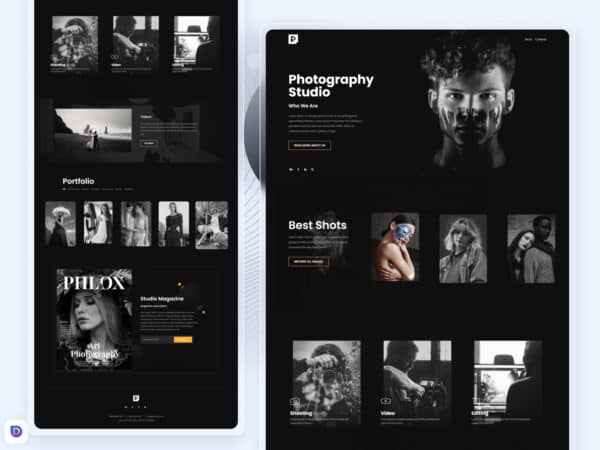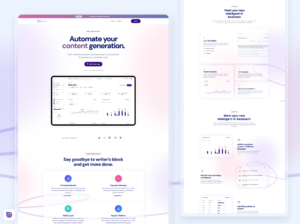At uxdivitemplates, we want to offer you the best experience. So, from the beginning, we have set up a «Wish List» or «Favorites» system on our site in which you can choose your preferred designs and save them in a list of favorite items. This way you’ll never lose sight of the templates you like, and you can buy them later at any time.
Adding designs to favorites list #
To add items to a list of favorites, you first must have an active account on our platform. In this file, we explain the steps to register a free account at uxdivitemplates.
Once you have your account and are logged into the site, you can start adding items to your favorites list.
To do this, simply browse the site, and click on the “heart” that you will find in the cover image of each design.

Once you have added a design to favorites, a pop-up window will appear indicating the item you have added as favorite. Then you will be invited to go to the «Wish List» or simply close the window to continue browsing.
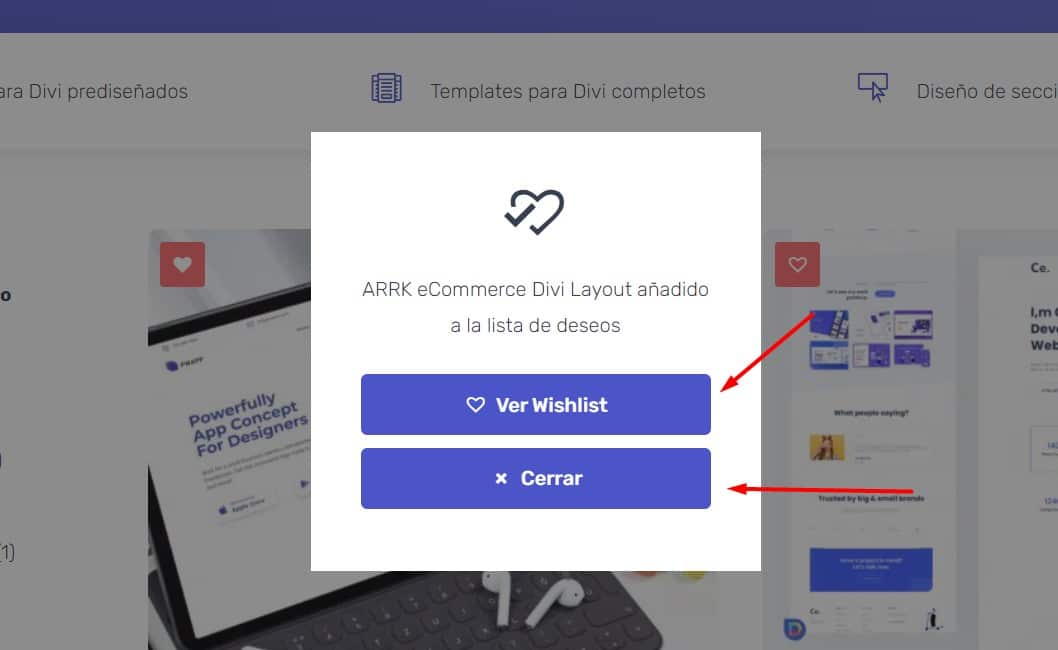
See your Wishlist #
To view, modify, or delete items on your favorites list, you have a couple of ways to have access to them.
The first is through the “heart” icon available for you in the main menu of the site:

The second is through your account page, in the «Wishlist» tab that you will find in your account menu:

Manage Wishlist #
Once you have added items to your favorites list, you can modify, remove or change items on the Wishlist page. To do this, go to this page and change, delete or remove elements from it.
From the options offered on this page, you will also have the option of adding an item to the cart, or adding all the items at the same time. If you want to share your Wish List, you can use the share buttons that you will find at the bottom.

Done! After this, you can easily create, manage and save items in a wish list at uxdivitemplates.com